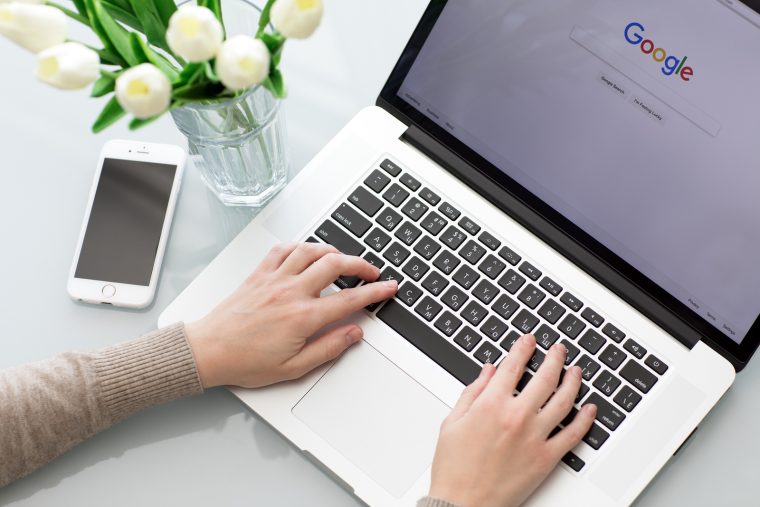
As owner or manager of a non-gigantic business, you need to be savvy to all the no-cost, highly effective tools available to you. Free Google tools are among the best for business owners looking to be competitive, strategic, and thrifty.
Here are 2 areas you can start using Google to your advantage:
Set up Google alerts for your company or topics relevant to your business
Why?
Google alerts trigger an email notification to you if specific searches results are found. This is one of many important Google tools for your business because it gives you the opportunity to do a few things when you request alerts for your company name:
- Monitor what people are saying about you, giving you important information about your customer’s and the public’s experiences with and impressions of your company.
- Reply to social media comments or blog articles about you, or reach out privately to the authors. This allows you to repair bad impressions and convert good experiences into life-long customers.
Not six months after your company is mentioned, but that same day. I’m sure you can see the value in that, so the next question is:
How?
Go to https://www.google.com/alerts# and follow the very simple directions. Before doing this, you may want to visit the next series of tips in this article about using search engines with precision. Once you’ve decided what terms or phrases you want to be alerted for, you’ll be asked what email address you’d like alerts to be sent to. This does not have to be a gmail email address, and you will be glad if you pick one that someone in the company reads every day. You can set up as many alerts as you want, and it’s free.
Congratulations, you’re about to become much more involved and available to your customer base!
Save time and increase accuracy with Google search engine shortcuts
Why?
There are probably more than a million distinct urls on the internet, and you’re looking through all of them for information when you search with Google. So if you are looking for a specific printer paper, and you enter “paper” into the search engine, you’re going to have a much longer day trying to find good results than if you search for “100% linen 30# paper”. And what if you want to exclude legal sized paper, or only want to find a specific brand of this fancy linen? Learn to Google skillfully, and you’ll have what you’re looking for in no time.
How?
Use quotes to search for an exact phrase.
Searching for a phrase in quotes will yield only results with the exact words in the exact order you specified.
Use an asterisk within quotes as a placeholder for unknown or variable words.
Searching for a phrase in quotes with an asterisk replacing a word will locate variations of that phrase where different words replace the asterisk. Great for when you can’t remember most of a phrase and need to find it, like “An elephant never *”
Use the minus sign to exclude results containing certain words.
This is super handy if you’re searching for something that has more than one common association, like if you’re searching for “glasses” and you mean the optical spectacles type, you can exclude results with “drinking” in them by searching for “glasses -drinking”
Search specific websites.
Use can use the “site:” function to search only a particular website. To see every time Entrepreneur.com wrote about investment, search “investment site:entrepreneur.com”. You can even use this to reach your own website for terms. Be sure to include the colon for this to work.
Use “define” to learn the meaning of words—slang included.
Streamline the dictionary process by using the word define in the google search bar, for example, “define collateral.”
Let it be your calculator.
By just entering your mathematical expression or equation into the google search bar, your answer will be calculated by google tools, as long as the expression isn’t over 50 numbers and symbols long. And yes, it knows the order of operations.
Search using images.
Ever come across a photo and want to find where it came from? You can save the image, and then search with it on Google Images by clicking on the camera icon and selecting the image on your computer, or dragging and dropping it into the Google Images search bar. You’ll also be able to see similar images on the web, and can filter them by color, type, size, and more.
Get started using these smart moves today! If you need more guidance with utilizing Google tools or any IT concern, contact Grundig IT today and we’ll make it all work.
